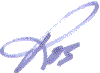Half my DNA is Dutch, but when it comes to keeping things clean and organized, I am almost 100% Dutch.
Half my DNA is Dutch, but when it comes to keeping things clean and organized, I am almost 100% Dutch.
“Dutch-clean” is a saying for good reason and growing up in the culture, I embraced the fanaticism wholeheartedly.
It's a time-wasting curse that I've been working to un-do for years — EXCEPT when it comes to my business and especially when it comes to my email list.
Without a doubt, my subscriber list is my most important online business asset.
You've probably heard it said many times – “the money is in the list” – and that is absolutely true, even as an affiliate marketer. Simply put, you cannot build a business online (or off) unless you build a list.
That said, really responsive subscriber lists need to be carefully nurtured, fostered and occasionally culled to become really worthwhile over the long term.
One of the best reasons to keep your list clean is because each subscriber costs you money.
For example, Aweber's pricing plans start at $19 per month for up to 500 subscribers (NOTE: the first month is just $1).
For between 500 and up to 2,500 subscribers, you'll pay an additional $10 per month AND then an additional $130 per month for between 10,001 and 25,000 subscribers?
Seriously, with subscriber numbers like that, $130 per month is a pittance to pay in terms of how much income you'll be generating.
However, it's SUCH a waste of money to pay for names and email addresses of people who have UNsubscribed from your list!
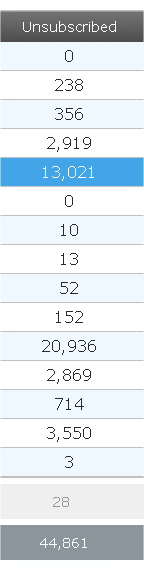
Yup, almost 50 thousand subscribers UNsubscribed that will cost you — well, the ‘contact us' amount. 🙂
That's why you must take care of your list!
The easiest way to cull your lists is to delete those who are unsubscribed.
To do so, login to your Aweber account, select the list that you want to manage, click the Subscribers tab and then select ‘search' from the drop-down that appears.
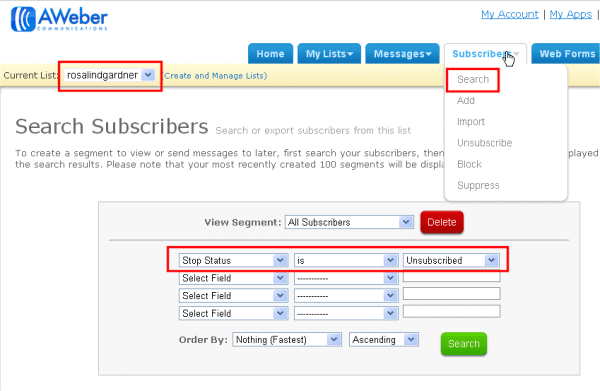
Next, you'll want to select ‘Stop Status' is ‘Unsubscribed' and you'll get a page resembling the following graphic.
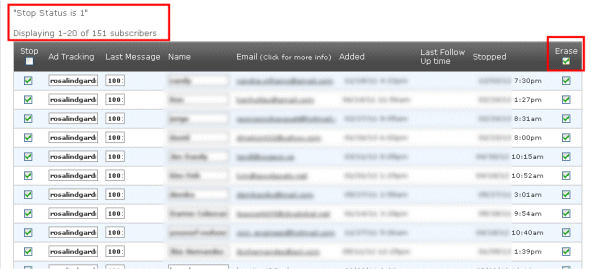
See all those ‘Stop' statuses? Time to get rid of them! Deleting 152 subscribers is EASY… just click ‘Erase' at the top right-hand side of the list of unsubscribers, then go to the bottom right-hand side of that list and click ‘Save'.
To save time, select the ‘100' tab in the same area, to see 100 entries per page.
But if you need to delete thousands or TENS of thousands… then Aweber's staff can and will do that for you. Just send them a request through your account.
Aweber also offers a number of other methods to delete unproductive subscribers as shown in the following graphic. In this example, I've chosen to display those who subscribed from Nigeria.
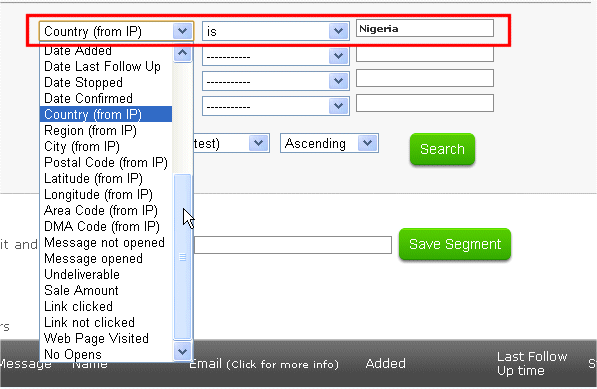
It's also worthwhile to delete those that are undeliverable.
For more information on how to keep your Aweber account list(s) clean and efficient, take advantage of their free live webinars and extensive help files in the customer area.
 And if you don't have an Aweber account – check them out now. It's only $1 to try out their system for the first month. I've been using their service for almost 15 years and they get my highest recommendation!
And if you don't have an Aweber account – check them out now. It's only $1 to try out their system for the first month. I've been using their service for almost 15 years and they get my highest recommendation!
Happy spring cleaning. I'm off to do likewise. 🙂
Comments, questions or suggestions? Please leave a comment below!
Cheers,